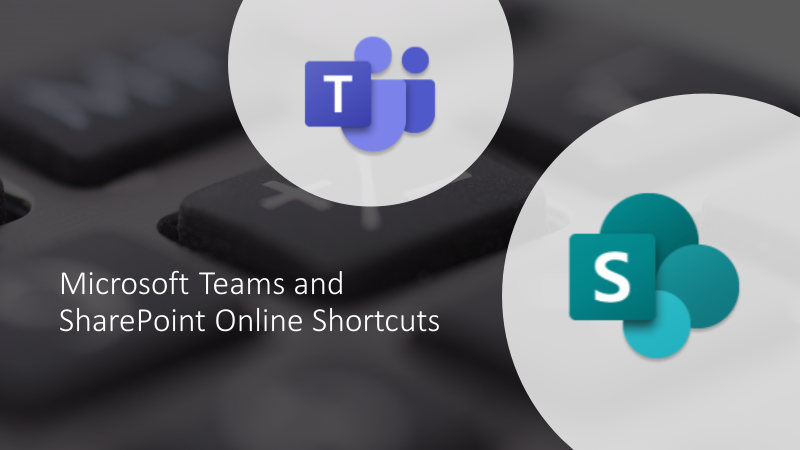Keyboard shortcuts are a fast and efficient way of controlling a computer. They are much quicker than reaching for the mouse for most things. Windows has a wide range of shortcuts built in, many of which are common across other platforms and within applications. You can see a list here.
SharePoint
SharePoint Server used to have a useful range of keyboard shortcuts. Sadly, most of these have disappeared in SharePoint Online, but there are a few remaining that are worth knowing.
| Keystroke | Result |
| Backspace | Delete the selection, or the character to the left of the cursor |
| Tab | Navigate on your current screen |
| Alt Down Arrow ↓ | Open select menu |
| Delete | Delete selected item |
| Arrow keys ↓↑→← | Navigate up and down through items and menus |
| Esc | Close an opened item/cancel current action |
| Home | Jump to the first item in a list or library |
| End | Jump to the last item in a list or library |
| Page up/down | Move up or down a screen in a list or library |
| Insert | Switch between inserting and overwriting when editing text |
| Shift + Enter | Expand ribbon or site menus and lists or to insert a new line (but not in the HTML Paragraph element) |
| The following are simple keys that do not need Alt, Ctrl etc | |
| I | Open Information/Details pane |
| S | Share current library or selected item |
| These require the Alt key and another key to be pressed at the same time | |
| Alt +D | Select (open) the browser address (URL) field |
| Alt +E or Alt + F | Open browser settings |
| These require the Alt key and another key to be pressed at the same time | |
| Ctrl + A | Select all items in a lIst/library |
| Ctrl + M | Indent a paragraph from the left when editing text |
| Ctrl + B | Bold or unbold when editing text |
| Ctrl + Backspace | Deletes the whole word to the left of the cursor |
| Ctrl + C | Copy when editing text |
| Ctrl + D | Unselect |
| Ctrl + Delete | Deletes the whole word to the right of the cursor when editing text |
| Ctrl + E | Open browser search or Centre-align paragraph when editing text |
| Ctrl + F | Search current page |
| Ctrl + H | Open browser History |
| Ctrl + I | To italicize or un-italicize selected text |
| Ctrl + J | Open browser downloads |
| Ctrl + K | Open browser search or Insert a hyperlink when editing text |
| Ctrl + L | Select browser address field Or Left-align paragraph when editing text |
| Ctrl + N | Open new browser |
| Ctrl + P | |
| Ctrl + R | Refresh current page Or Right-align paragraph when editing text |
| Ctrl – S | Save current page as html (not recommended) |
| Ctrl + T | Open new browser tab |
| Ctrl + W | Close current tab |
| Ctrl + Shift + M | Outdent/remove indentation of paragraph |
| Ctrl + Spacebar | Clear formatting when editing text |
| Ctrl + U | View page HTML or Underline or remove underline when editing text |
| Ctrl + V | Paste when editing text |
| Ctrl + X | Cut when editing text |
| Ctrl + Z | Undo when editing text |
Also see the Microsoft Support page on shortcuts
Microsoft Teams
Teams fares rather better than SharePoint, with a useful range of shortcuts. Note that most of the text editing keys above work in Teams (and lots of other places too).
You can always see these shortcuts in Teams from the settings (…) menu.

General
| Keystroke | Result |
| Ctrl . | Show keyboard shortcuts |
| Ctrl / | Show commands |
| Ctrl G | Goto |
| Ctrl N | Start new chat |
| Ctrl , | Open Settings |
| Escape | Close |
| Ctrl – | Zoom out |
| Ctrl E | Go to Search |
| Ctrl Shift F | Open filter |
| Ctrl ` | Open apps flyout |
| Ctrl Shift N | Pop out new chat |
| F1 | Open Help |
| Ctrl = | Zoom in |
| Ctrl 0 | Reset zoom level |
Navigation
| Keystroke | Result |
| Ctrl 1 | Open Activity |
| Ctrl 3 | Open Teams |
| Ctrl 5 | Open Calendar |
| Ctrl 7 | Open Files |
| Alt ↑ | Go to previous list item |
| Ctrl Shift ↑ | Move selected team up |
| Ctrl Shift H | Open history menu |
| Ctrl F6 | Go to next section |
| Ctrl 2 | Open Chat |
| Ctrl 4 | Open Novia HQ |
| Ctrl 6 | Open Calls |
| Ctrl 8 | Open Viva Insights |
| Alt ↓ | Go to next list item |
| Ctrl Shift ↓ | Move selected team down |
| Ctrl Shift F6 | Go to previous section |
Messaging
| Keystroke | Result |
| Alt Shift C | Go to compose box |
| Ctrl Shift X | Expand compose box |
| Alt Shift O | Attach file |
| Ctrl F | Search current Chat/Channel messages |
| Alt Shift R | Reply to thread |
| Ctrl Enter | Send (expanded compose box) |
| Shift Enter | Start new line |
Meetings, Calls and Calendar
| Keystroke | Result |
| Ctrl Shift A | Accept video call |
| Ctrl Shift D | Decline call |
| Ctrl Shift R | Open meeting chat |
| Ctrl Shift U | Start video call |
| Ctrl Shift K | Raise or lower your hand |
| Ctrl Shift O | Toggle video |
| Ctrl Shift Space | Go to sharing toolbar |
| Ctrl Shift A | Accept screen share |
| Ctrl Shift Y | Admit people from lobby notification |
| Alt Shift N | Schedule a meeting |
| Ctrl Alt ← | Go to previous day/week |
| Ctrl Alt 1 | View day |
| Ctrl Alt 3 | View week |
| Alt Shift J | Join from meeting details |
| Ctrl Shift S | Accept audio call |
| Ctrl Shift J | Join meeting |
| Ctrl Shift C | Start audio call |
| Ctrl Shift L | Announce raised hands (screen reader) |
| Ctrl Shift M | Toggle mute |
| Ctrl Shift E | Start screen share session |
| Ctrl Shift D | Decline screen share |
| Ctrl Space | Temporarily unmute |
| Ctrl Shift P | Toggle background blur |
| Alt . | Go to current time |
| Ctrl Alt → | Go to next day/week |
| Ctrl Alt 2 | View workweek |
| Ctrl S | Save/send meeting request |
| Alt Shift S | Go to suggested time |
If you discover any more, please post a comment and I’ll update this post